Can I change the aerial image of the project?
You can change the aerial image of your project (also known as "satellite" image) by clicking on the project image at the top left.
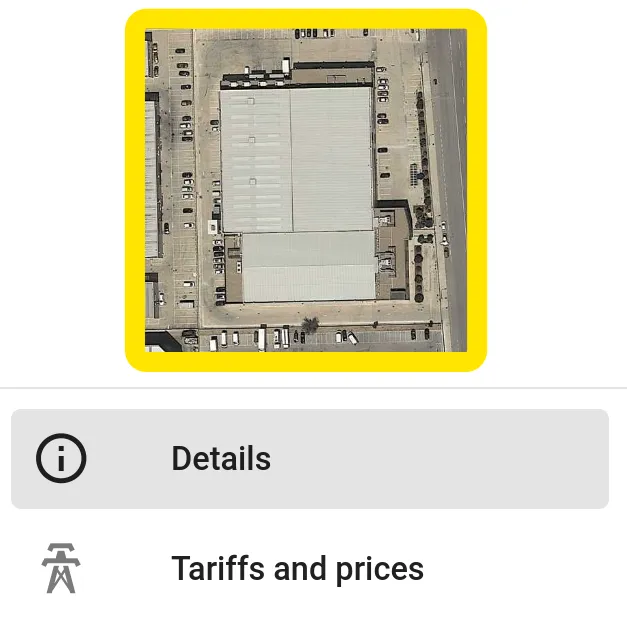
Databases
You can then choose from the various databases available for that location and select the image that best suits your project.
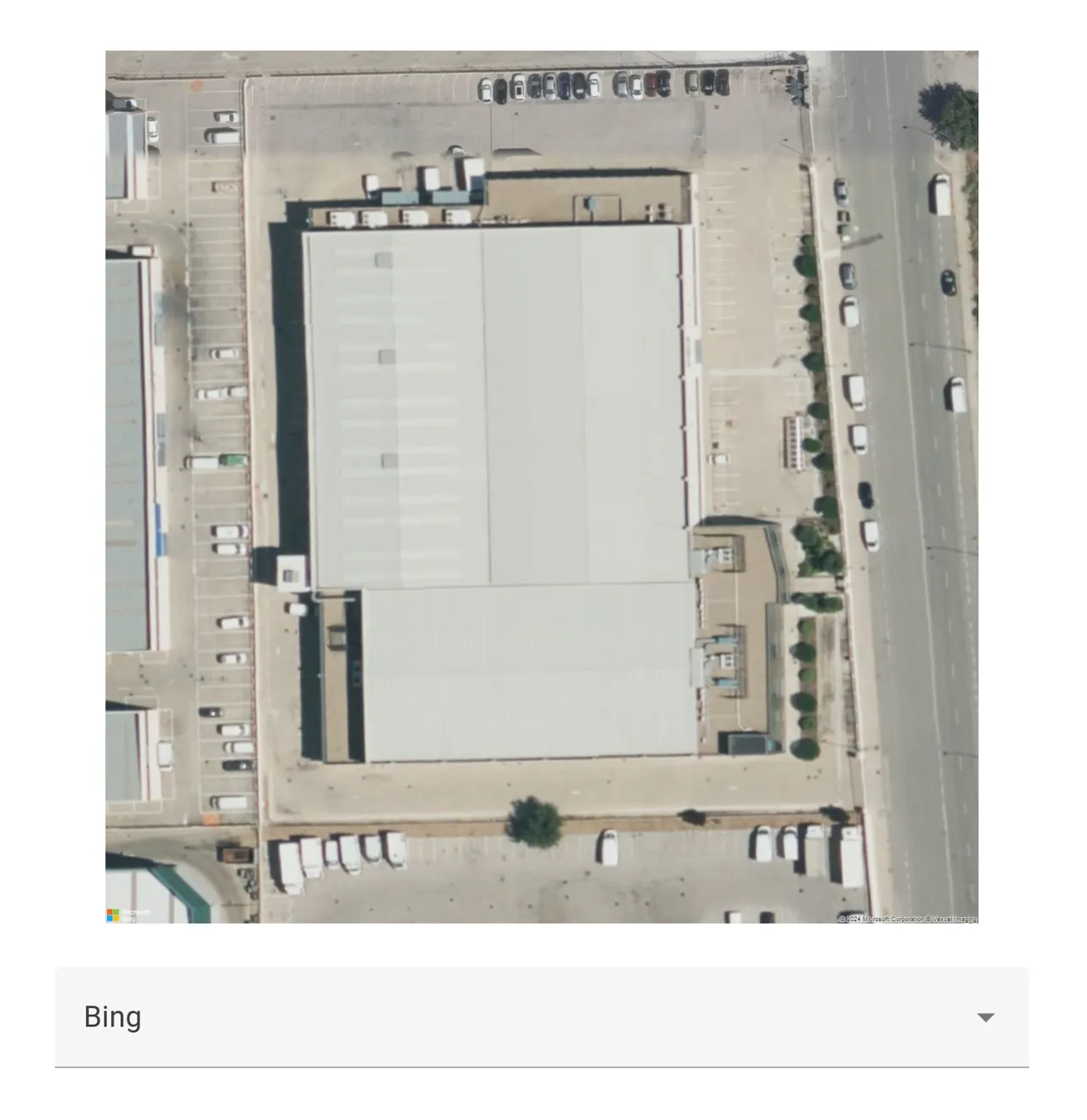
Typically you will find at least the following options:
Depending on the project location, you may also find other local databases available like:
In general, Google offers the highest quality images. However, local databases can provide more up-to-date images.
Custom images
If you select the custom image option you will be able to see the current project image and the most relevant information about it:
- Image resolution: the image size in pixels
- Spatial resolution: the size of each pixel in meters
With this information you are be able to create any custom image you want by making sure:
- The image you generate has the same image resolution as the original project image
- Any image/layer that you use has the same spatial resolution
Overlay image example
A typical use case is when you have a better-quality or more up-to-date aerial/drone image. In this case, the easiest way to update the project image is to use the current project image as the base image and adjust the new image on top of it.
INFO
This example uses a small overlay image that fits completely inside the original project image. However, you can use an image that fully covers the original project image as long as the final exported image that you use maintains the original project image size in pixes.
First, open the original project image with an image editor:
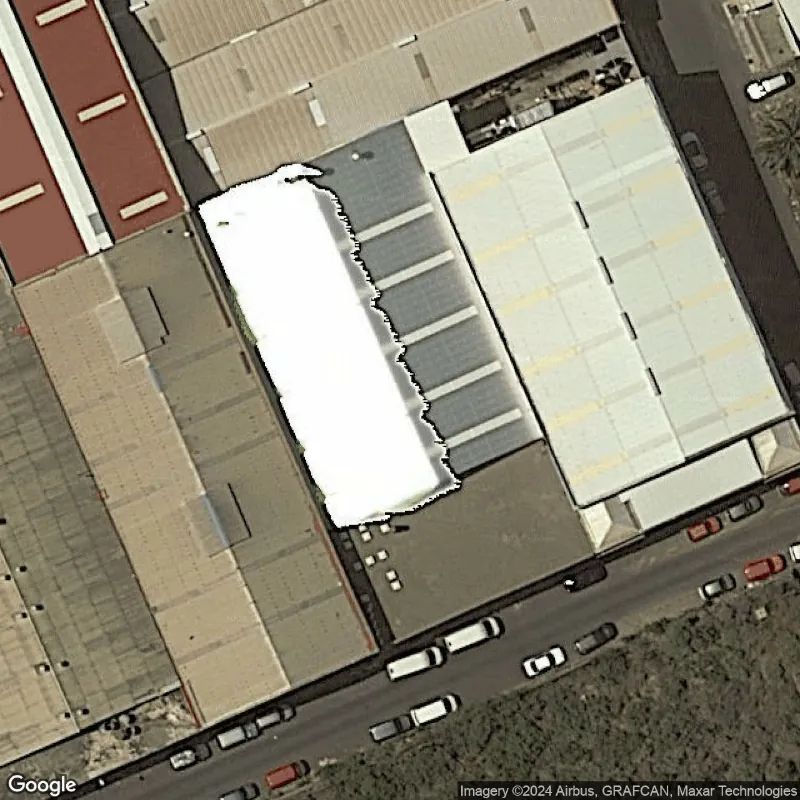
Paste the new overlay image as a new layer on top of the original image and choose two points from easy-to-distinguish features like corners:
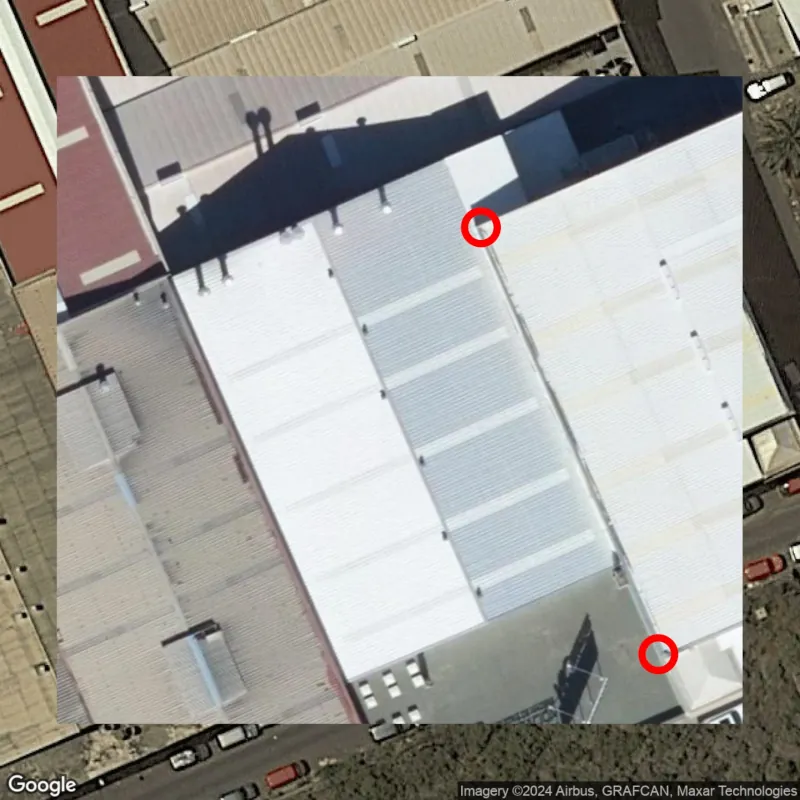
Make the overlay image translucent in order to be able to align and scale it appropriately:

Using the transform tool of your image editor you can move these reference points until they align with the original image:
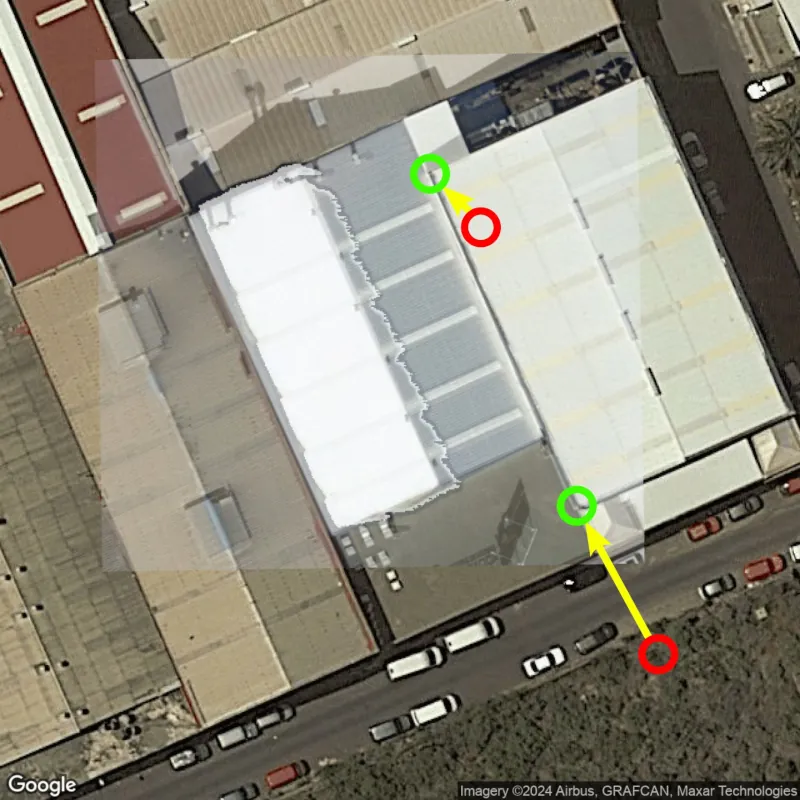
Depending on your use case, you may want to remove the transparency before exporting the result as a new image:
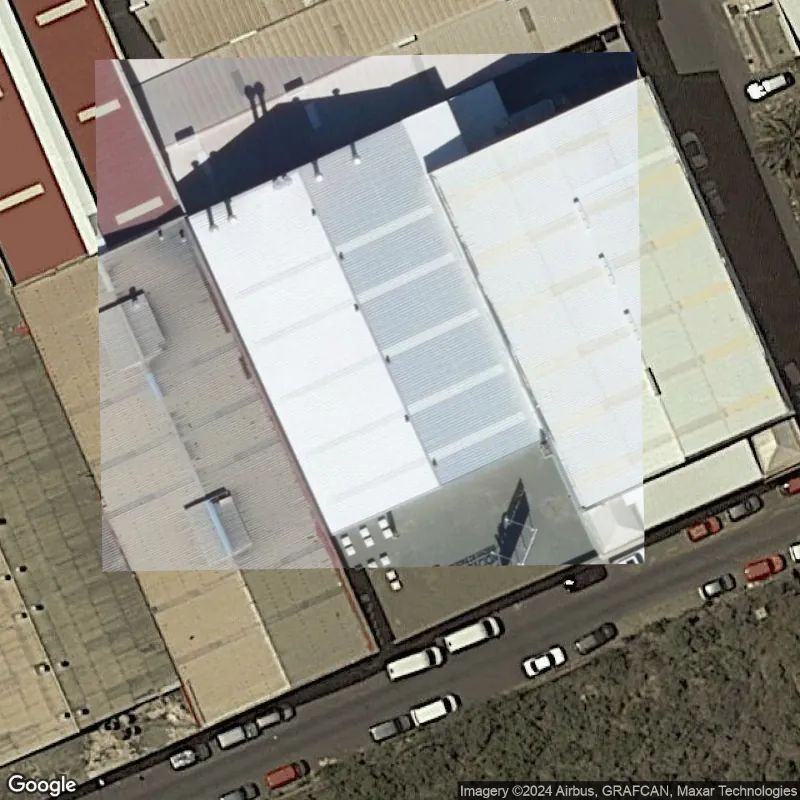
You can now upload the exported image to use it in your project! 🚀 😊