Settings menu
In the settings menu you can configure some of your organisation's parameters.
Please note that changes you make in the organisation tab will affect all members of your organisation.
Organisation
You can collaborate with your team by forming an organisation. To find out more visit the entry Organisation and members.
Country
With this parameter you select the language of the proposal.

Logo
Here you can add your company logo to appear in the proposals instead of the ieco logo. You must click on the save button so that the change remains when you leave this tab.
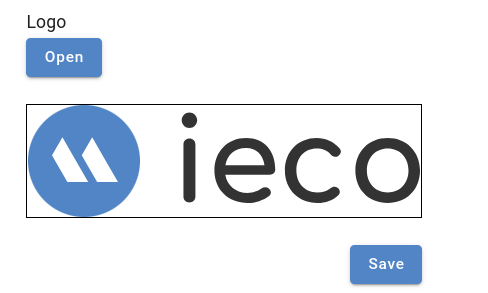
Annexes
You can add any document related to your proposals as an annex. You can include as many as you want and order them according to your preferences using the blue arrows.
In the details tab of each project you will be able to select which of them you want to appear. The annexes will be included in the proposals as a link and ordered as they appear in this section.
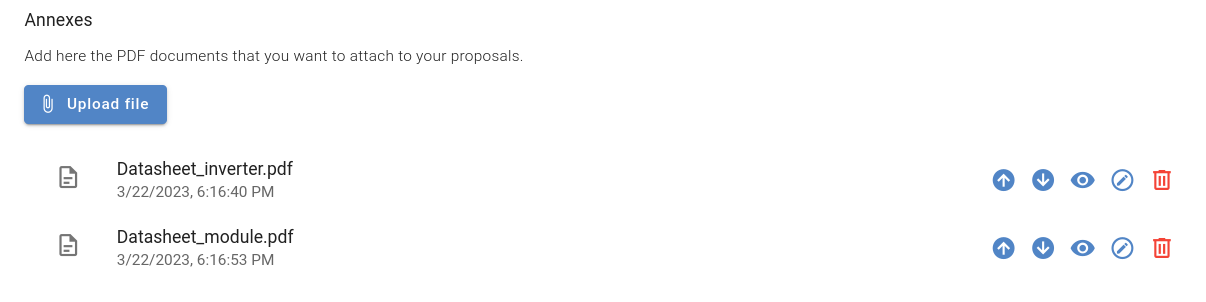
Partner companies
In this section you can include the details and logo of the companies you collaborate with so that your logo and your partner's logo appear together in the proposal.
Enter all the partner companies here, and then from the details tab of each project, you will be able to select which partner you want to appear in each proposal.
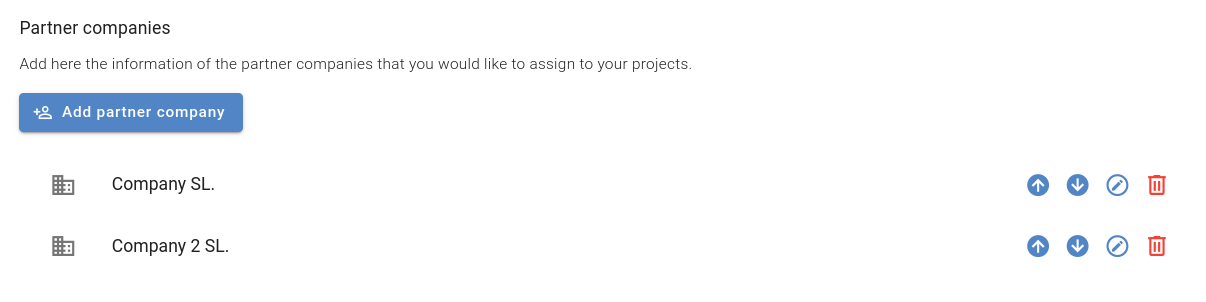
Contacts
Add the information of all the contacts in your company that you want to appear in a proposal. You can include name, job title, phone number, email address and photo.
Then, in the details tab of each project, you will be able to select which of them you want to appear in each proposal.
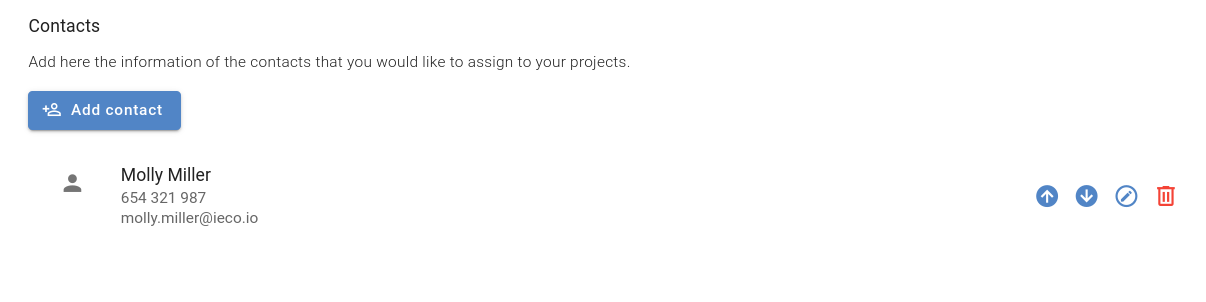
EPC costs
In this section you can define the parametric EPC costs that you would like to use by default in all your projects. In particular:
- The COGS per peak watt (excluding taxes)
- The gross margin ratio per peak watt
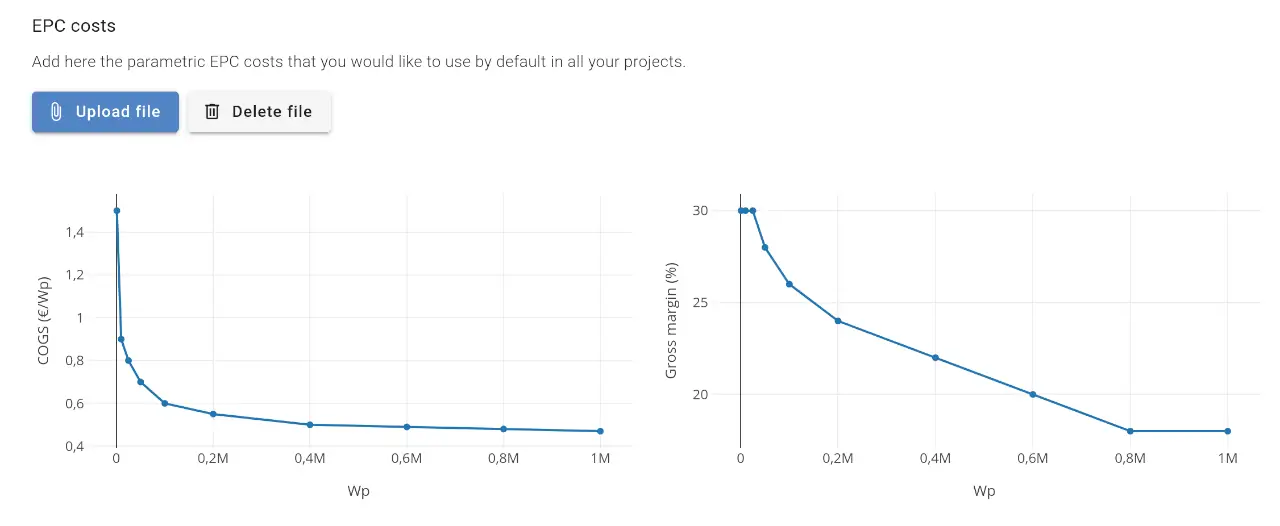
Between the defined values, the platform will automatically interpolate in order to calculate the default selling price for your projects. 🚀
To make use of these default values, you must leave the corresponding fields empty in the Costs section of each project. This allows you to make project-specific adjustments only when necessary, as any manually-entered value will take precedence over the default parametric value.
Once you have defined the parametric default values from the Settings menu, there are 4 possibilities depending on how you define the costs and gross margin in the Costs section of each project (✅ means defined, and ❔ means empty/undefined):
| Costs | Margin | Result |
|---|---|---|
| ❔ | ❔ | Both calculated based on default parametric values |
| ✅ | ❔ | Parametric gross margin applied to the defined costs |
| ❔ | ✅ | Defined margin applied to the parametric costs |
| ✅ | ✅ | Both manually-entered values used |
WARNING
You should take this into consideration for backwards compatibility. For example, if you open a project that had the installation costs defined but the gross margin empty:
The margin was previously assumed to be zero.
Now the margin will be calculated based on the default parametric costs, so the final selling price will change.
To prevent this, you can manually set the margin to zero.